vimium
文章目录
应用简介
The Hacker's Browser. Vimium provides keyboard shortcuts for navigation and control in the spirit of Vim.*NOTE* Google does not allow Vimium to run on this gallery page and the Chrome New Tab page, by design.
*NOTE* Chrome has some alarmist messaging around the permissions that Vimium needs to run. Really all it's asking for is that its javascript be loaded into every page. Don't be alarmed. Vimium never talks to any servers and does absolutely nothing with your data. Read the open source code if you're paranoid.
*NOTE* You can search by regular expressions. See here: https://github.com/philc/vimium/wiki/Find-Mode
For more information on rebinding your keys, see the README at https://github.com/philc/vimium/blob/master/README.markdown
Modifier keys are specified as , , for ctrl+x, meta+x, and alt+x respectively. See the next section for instructions on modifying these bindings.
Navigating the current page:
? show the help dialog for a list of all available keys
h scroll left
j scroll down
k scroll up
l scroll right
gg scroll to top of the page
G scroll to bottom of the page
d scroll down half a page
u scroll up half a page
f open a link in the current tab
F open a link in a new tab
r reload
gs view source
i enter insert mode -- all commands will be ignored until you hit esc to exit
yy copy the current url to the clipboard
yf copy a link url to the clipboard
gf cycle forward to the next frame
Navigating to new pages:
o Open URL, bookmark, or history entry
O Open URL, bookmark, history entry in a new tab
b Open bookmark
B Open bookmark in a new tab
Using find:
/ enter find mode -- type your search query and hit enter to search or esc to cancel
n cycle forward to the next find match
N cycle backward to the previous find match
Navigating your history:
H go back in history
L go forward in history
Manipulating tabs:
J, gT go one tab left
K, gt go one tab right
g0 go to the first tab
g$ go to the last tab
t create tab
x close current tab
X restore closed tab (i.e. unwind the 'x' command)
T search through your open tabs
Additional advanced browsing commands:
]] Follow the link labeled 'next' or '>'. Helpful for browsing paginated sites.
[[ Follow the link labeled 'previous' or '<'. Helpful for browsing paginated sites.
gi focus the first (or n-th) text input box on the page
gu go up one level in the URL hierarchy
zH scroll all the way left
zL scroll all the way right
Vimium supports command repetition so, for example, hitting '5t' will open 5 tabs in rapid succession. ESC (or ) will clear any partial commands in the queue and will also exit insert and find modes.
1.40 (10/27/2012)
- Bugfixes.
- Added options for search engines and regex find.
- Pressing unmapped keys in hints mode now deactivates the mode.
To see older release notes, go to http://github.com/philc/vimium/blob/master/README.markdown
功能演示
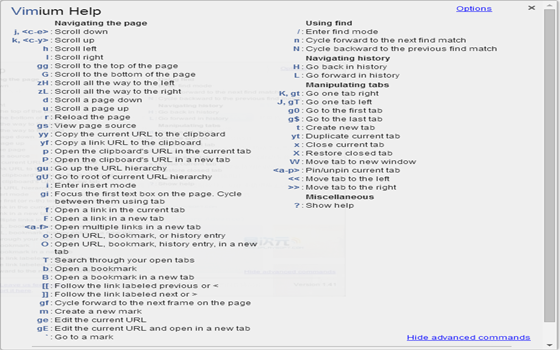
配置文件
1{"update_url":"https:\/\/clients2.google.com\/service\/update2\/crx","manifest_version":2,"name":"Vimium","version":"1.66","description":"The Hacker's Browser. Vimium provides keyboard shortcuts for navigation and control in the spirit of Vim.","icons":{"16":"icons\/icon16.png","48":"icons\/icon48.png","128":"icons\/icon128.png"},"minimum_chrome_version":"51.0","background":{"scripts":["lib\/utils.js","lib\/settings.js","background_scripts\/bg_utils.js","background_scripts\/commands.js","background_scripts\/exclusions.js","background_scripts\/completion_engines.js","background_scripts\/completion_search.js","background_scripts\/completion.js","background_scripts\/marks.js","background_scripts\/main.js"]},"options_ui":{"page":"pages\/options.html","chrome_style":false,"open_in_tab":true},"permissions":["tabs","bookmarks","history","clipboardRead","storage","sessions","notifications","webNavigation","<all_urls>"],"content_scripts":[{"matches":["<all_urls>"],"js":["lib\/utils.js","lib\/keyboard_utils.js","lib\/dom_utils.js","lib\/rect.js","lib\/handler_stack.js","lib\/settings.js","lib\/find_mode_history.js","content_scripts\/mode.js","content_scripts\/ui_component.js","content_scripts\/link_hints.js","content_scripts\/vomnibar.js","content_scripts\/scroller.js","content_scripts\/marks.js","content_scripts\/mode_insert.js","content_scripts\/mode_find.js","content_scripts\/mode_key_handler.js","content_scripts\/mode_visual.js","content_scripts\/hud.js","content_scripts\/mode_normal.js","content_scripts\/vimium_frontend.js"],"css":["content_scripts\/vimium.css"],"run_at":"document_start","all_frames":true,"match_about_blank":true},{"matches":["<all_urls>"],"js":["content_scripts\/injected.js"],"run_at":"document_start","all_frames":true,"match_about_blank":true},{"matches":["file:\/\/\/","file:\/\/\/*\/"],"css":["content_scripts\/file_urls.css"],"run_at":"document_start","all_frames":true}],"browser_action":{"default_icon":"icons\/browser_action_disabled.png","default_popup":"pages\/popup.html"},"web_accessible_resources":["pages\/vomnibar.html","content_scripts\/vimium.css","pages\/hud.html","pages\/help_dialog.html","pages\/completion_engines.html"]}